
The Surface Pro is out and our complete review is ready. Like it or not, the Surface Pro is one of the most anticipated tablet of this first quarter of 2013 and it’s easy to understand why: it is the reference tablet that is supposed to prove that a full Windows 8 Pro tablet is functional and viable and it is Microsoft’s way to set the bar for the rest of the industry.
We have used it for nearly a week, and this is the complete Microsoft Surface Pro Review. We are going to take a closer look at the tablet both from a PC user and a tablet user perspectives since the device has been designed to support both modes. We tested some of the best tablet apps for Windows 8 “Modern UI” and we looked at the real-world performance of the Surface Pro as a genuine PC. Here are our findings…
Technical highlights
| Surface RT | Surface Pro | iPad Gen 4 | Transformer Infinity | |
| Display size | 10.6 | 10.6 | 9.7 | 10.1 |
| Display resolution | 1366×768 | 1920×1080 | 2048×1536 | 1920×1080 |
| Display type | IPS LCD | IPS LCD | IPS LCD | IPS LCD |
| Processor | NVIDIA Tegra 3 | Intel Core i5 | Apple A6X | NVIDIA Tegra 3 |
| RAM | 2 | 4 | 1 | 1 |
| Storage GB | 32, 64 | 64, 128 | 16,32,64 | 32, 64 |
| Battery capacity | 31.5Wh | 42Wh | 43Wh | 25Wh |
| Camera back Megapixel | 1 | 1 | 5 | 8 |
| Camera front Megapixel | 1 | 1 | 1.2 | 2 |
| Weight (lbs) | 1.5 | 2 | 1.44 | 1.25 |
| Dimensions (inches) | 6.7×10.8×0.37 | 10.81×6.81×0.53 | 9.5×7.31×0.37 | 10.35×7.11×0.33 |
Complete official specs at Microsoft.com
Storage: Out of the box, the Microsoft Surface Pro comes with 128GB of disk space (SSD). Of those 128GB, about 18.5GB are used by the system, and more storage is used for various apps. It is possible to extend the local storage by using a 128GB micro-SDXC. You can get a 64GB card for $30-$50 online. Keep in mind that the performance of the micro-SDXC card may be significantly different from the internal drive’s one. For media playback and MS Office documents, it should be fine, but disk-intensive apps may degrade in performance when working on the flash card. Right now, the Windows Libraries cannot reside on the microSD card. Microsoft officially plans to fix that.
What’s in the box? check our gallery + video unboxing of the Microsoft Surface Pro, or watch the video below. Note: this is a press kit and not the retail box.
Other misc hardware improvements when jumping from the Surface RT to the Surface Pro: “we choose a new sensor to improve low light performance, a different ISP for video noise suppression (cleaner video) and included the True Color software feature. True Color analyzes the video stream to adjust gain, frames per second and integration time to improve the quality of the video stream you see especially in challenging lighting scenarios such as backlighting.”
Context
We all use tablets differently, so it’s important that we tell you what I do with my tablet(s): I typically check email often with the built-in email app (via Microsoft Exchange), and typically reply moderately because typing on the virtual keyboard is tedious. In a pinch, writing notes or fragments of a review can come in handy, especially during a long flight. I browse the web to check on news sites, and sometime watch movies or play music.
On the “apps” side, I try to download a few of social networks (FB, Twitter, G+), receipts manager when available and random apps (<20), but we rarely play games or do something super-intensive like video editing. This usage pattern will affect battery life and the perception of what features are useful.
I work on a Windows desktop PC, but also have Mac Laptops (with dual Mac OS/Boot Camp Windows). Until recently, my main tablet was an iPad (9.6”), although we also used Android tablets extensively. Now you know where I’m coming from…
Industrial Design (functional excellence)
We’ve known it since the summer launch of the Surface Pro tablet in Los Angeles: this Surface Pro design is a thicker variant of the Surface RT tablet. As a result, it has nearly all the same design strong points than the Surface RT, namely a very strong and hard to scratch surface and an awesome stand that’s very useful to get work done. We’ll come back to the keyboards later, but basically, the combination of keyboard and kickstand beats pretty much any other “productivity” setup (tablet + protector + keyboard) that I’ve seen in terms of work efficiency in relation to the size/volume.

The Surface Pro next to the Surface RT
Relative thickness: the first thing that people ask is “is it significantly thicker than the original Surface RT tablet?” To give you some context, the Surface RT tablet is about as thin as the 9.6” iPad, and as you can see on the photo above, the Microsoft Surface Pro tablet is clearly thicker and heavier – we knew that from the launch. However, I don’t think that it is too thick to retain many values that tablets have, particularly the book-like work position and the much smaller footprint when compared to a laptop.Obviously we need to take into account that it has nearly three times the raw compute power when compared to Android and iOs tablets.
PC components: one of the reason why the design is thicker is to accommodate larger components on the motherboard, and more importantly, the cooling system that is required to keep the Intel Core i5 processor at reasonable temperature levels. In the back, the air intake/outake system is very well designed and works impressively well, even during extreme load (more on that later).

This thin ridge in the back is where the air flows
There are little things that Microsoft could improve upon: for example, the power connector is a bit hard to use and doesn’t connect nearly as easily as the magnetic keyboard connector, which is superb. It’s only a mild annoyance, but it’s definitely worth tweaking for the next revision. Given the large nature of the device, a second USB port would have been a really cool addition.
I’ll assume that you are interested by the fast performance of the Intel Core i5 and the complete Windows 8 software compatibility of this product. The extra bulk is basically the price to pay for this unique feature. If you’re not interested by that – there are many Android and iOS choices on the market.
Display (great colors, hi-density and excellent brightness)

The 1080p display has excellent color rendering
Unlike the Microsoft Surface RT, the Surface Pro uses a 1080p (1920×1080) IPS LCD display. This is great because everything looks a lot sharper. In desktop mode, Windows 8 is set to scale the system graphics by 150% so that icons and text don’t look tiny. At that scale, the absolute size of those elements are similar to what they look like in 1366×768, but are a lot sharper. It’s nice, although not all apps play nice with the Windows DPI (dot per inch) settings.
Note: The DPI scaling setting is global, so this will affect external screen too (via DisplayPort). Microsoft is officially working on a fix, but for now, you can only decrease the scaling to find a good compromise. Microsoft chose to use Display port because it can drive resolutions of up to 2560×1600. HDMI is limited to 1080p (1920×1080).
The IPS panel used in the Microsoft Surface Pro is high-quality and provides excellent color rendering. Compared to your average laptop, this is a lot better. In the tablet world, this is more common, especially with high-end devices like the iPad for the Nexus 10 — although those have even higher pixel density.
The brightness is surprising as well. In a dark room, you can lower the brightness down to 25% and still have excellent brightness. As we said before, a hi-DPI display is very nice to have but not critical. In this case, and because Windows allows it, those with very sharp eyes can set the scaling to 100% and increase the usable desktop space to a real 1080p resolution if they decide to.
There is no dedicated dock, but some people in the MS Surface team simply connect a USB cable and a DisplayPort cable and work like that for the rest of the day. Some also use USB 3.0-based 3rd party docks to extend ports and connectors.
[Upcoming: digitizer pen… sorry we have to verify a couple of things before we include this paragraph]
Keyboard options

Touch Cover (3.2mm keyboard): the masterpiece of the Surface series is its “3.25 mm cover” that features an integrated touch sensitive keyboard. Typing on its keyboard is very comfortable, you just need to press very lightly on the keys. You can definitely type a full review on that keyboard, and that’s what we did with our Surface RT test, so we know how it is.
Type Cover (6mm keyboard): while the touch cover keyboard did surprise us with its effectiveness, heavy typers may want to gain yet another edge by using the Microsoft Type Cover. The idea is that by adding a little bit of thickness, Microsoft has been able to bring a very good physical keyboard to the game, and boy this is good.
This keyboard feels like typing on a $399 Netbook, which is still so much better/faster than the “glass” virtual keyboard. It is good, although not “high-end” by any computer standards, but in the tablet world, we would label this as “excellent”, especially if you take into account the minimal extra-bulk that it adds. The “wired” keyboard solution is paying off big time here. Because Microsoft does not rely on Bluetooth, there is no battery to charge, you don’t have to pair the keyboard, it is simple and efficient.

Windows 8 virtual keyboard: while we are on this topic, let’s talk about the virtual keyboard: it is not unlike other tablet keyboard. The typing speed is similar to what we’ve experienced on iPad, and it is more responsive than most Android tablet. The numeric pad is very nice and should help type numbers faster. We like the attention to details on this one.
The other interesting difference is that the sound feedback is different for every key. Thanks to that one can detect typos “by ear”. It’s not like you will memorize the sounds for all the keys, but if the same sound comes up twice, while you know that you’ve been trying to type different letters, then something’s wrong — very nice touch, Microsoft.
Battery-dock in the future: Will it be possible in the future to have a keyboard/battery dock? Yes. Microsoft said recently: “That would require extending the design of the accessory spine to include some way to transfer higher current between the peripheral and the main battery. Which we did…”
Full USB port (just awesome)
This feature deserves its own paragraph because it is very important in the overall user experience for Windows RT users. This is a feature that was VERY requested when tablets just came out, and by now, most people had given up on them (to be fair, the rather bulky Toshiba Thrive and a Sony’s first tablet had one).
1/ Work directly on files over USB
This is probably one of the most compelling use case: if you want to be working on files from your PC and continue on your tablet, the simplest way of doing that is by working off a USB key. for instance, let’s say that you are editing a PPT presentation on your PC directly on the key. Unplug the key from your PC, plug it into the Microsoft Surface RT tablet, and you can open it right away and continue working on it from PowerPoint on the tablet. It’s as simple as that. It works, it’s simple and everybody can do it. No cloud sync, network copy or other things that could be a “hassle” for so many users. If you want to sync over the cloud etc – you can do it with Skydrive as well.
2/ File management that doesn’t suck
Although it looks like a tablet, this is a full-fledge PC, and therefore you can do everything that a PC can. In terms of file management, this means that you don’t need to download a half-baked “file manager” app. If you have used Windows before, just switch to desktop mode and you’re back to a familiar setting.
Managing files on tablets has been one of the most frustrating point that we’ve bumped into. On iOS, everything has to go through iTunes, which is a VERY annoying gatekeeper that will block anything that it deems unfit to be copied on the iPad/iPhone (that’s a lot of file types).
Android is much more liberal, allowing you to mount the device storage as a USB drive. If you do that from a PC, it’s pretty easy, although new Android devices sometime mount the storage ONLY of it’s on a MicroSD card, which leaves the internal storage out of immediate reach. When managing the files from the Android device, you have to install a File Manager (if not present), which is in general much less friendly than the Windows Explorer.
3/ USB opens a universe of compatible devices
While the USB port on the Surface RT tablet was a great way to get thousands of common accessories like keyboard, mice or USB keys work, the Surface Pro goes way beyond that. Again, it’s a real PC, so you can connect printers, scanners, 3G modems and pretty much anything that you would connect on to a laptop via USB. For a “tablet”, this is pretty much as good as it can get, since you effectively have access to more USB devices than a Mac computer, let alone any iOS or Android tablets.
Windows 8 in a nutshell

Before we proceed further, I would like to add this small paragraph for those who haven’t looked at Windows 8 in detail yet – that’s to make sure that some terminology and comments make sense down the road.
Windows 8 has a hybrid interface that allow regular Windows desktop applications, and Tablet-style full screen applications to coexist on the same system. Users can choose if the tablet apps can run in the background, while desktop apps are allowed to run in the background for backwards-compatibility. The tablet-style user interface (UI) was called “Metro” when it was introduced, only to be renamed to “Modern UI Style” by Microsoft because Metro was already trademarked. Many people keep using “Metro” anyway.
Killer Apps 1/2: Microsoft Office

Here’s the full version of Outlook
The Microsoft Surface RT already proposed a 100% file compatibility with Microsoft Office files, but with the Surface Pro tablet, you get the full capability of Microsoft Office, like Outlook, Access or Business contact manager (and more) which were missing on the Office for Windows RT edition. While Microsoft Office for Windows RT was available for free, Office for Windows 8 is a paid software that you will need to purchase separately.
While the default Mail application will let you get by without much problems, I would rather have access to a full Outlook for work purposes. Unlike the Windows RT version you can now use all the Office features provided by your version of the software, including Access, ODBC etc… no limitations here, except for the price.
Keep in mind that Office is not a Metro app (touch app), and although Microsoft has made some efforts to make the UI more touch friendly, but this is very different from a native tablet app, so I would recommend using office with a keyboard and a mouse. It’s possible to use the touch screen, at the expense of overall productivity.
Killer Apps 2/2: 100% backwards compatible with Windows
The computing experience is about apps, we can all agree on that. We all have our favorite apps, and although we may find workarounds on other platforms, I’d rather just have a setup that works for me.
Mail: while it may not be Outlook, Mail works well enough and it’s free. The email setup is similar to other tablets (it asks for domain, etc…), however it is not as easy as setting up Desktop In terms of design, the email client for Surface looks like Outlook 2013, and we really appreciate its visual design.Composing, reading and replying to emails is easy and comfortable to do. We tried briefly the search and it returned satisfying results. However it lacks the ability to sort the results by category (from, subject, all…) and and it does not highlight the word that you searched, which is annoying.
Facebook (no app!): there is still not Facebook Metro app, and that’s a pity, because I actually really like using Facebook on mobile devices when on a touch device. I understand that Facebook only has finite resources and given that this is a “PC”, the company may decide to have a “wait and see” stance for now – I don’t know. In any case, the regular website is the way to go, and you may get all the features with it, it’s not really finger friendly. With keyboard, it’s a typical PC experience.
Note that the Windows 8 People HUB provides some great social networking functionalities. For instance, you can follow a stream of updates from Facebook, Twitter, and potentially other services. You can Like, ReTweet and comment right from the People HUB, which is great. From combined stream, it is possible to narrow things down and follow the updates of a single user. Again, interacting is very easy and fast. It’s (very) small replacement for Social Media apps, but it’s not enough. There is also a messaging app, and it is pretty good for SMS-style conversations. However, the notifications are not fast enough for Internet chats, at least, for now.

Skype: there are two version of Skype for Windows 8: one running with the new “Modern” design (Metro), and the regular desktop version. Although they provide the same basic services, the two apps feel very different. Skype for Windows 8 (Metro) is very touch-friendly and adapted to be a tablet app. However, I also find it to be slower than the desktop app and not very well designed. It’s hard to find contacts (there’s no internal search, and you have to use the Windows 8 charm). If you want to only place video calls, chat in a single thread at a time, and if you have few contacts (10-20), then you should be happy with that one.
Skype for Desktop is the one that you probably already know. It’s much more efficient if you follow multiple chats at one, and overall it’s faster. In almost every situations, I would rather use the desktop version of Skype.
Real Flash support: Having a real version of Windows 8 also means that Flash is fully supported. While most tablet users have learned to live without it, anyone who wants completely reliable support for Flash can count on it working properly on the Microsoft Surface Pro tablet.
Internet Explorer 10 is pretty much the best IE that came out for years. 9 was pretty good, but with 10, many of the compatibility issues have been resolved and it shows that Microsoft is getting serious about playing nice with web standards. Of course, it does not solve all the web’s problems, and I have to admit that IE is not my browser of choice (Chrome is), but it provides a good experience.
Tablet Apps
OK, you get it, it’s a real PC… but it’s supposed to be a tablet too! The good news is that in tablet mode, things tend to be *really* fast (UI, overall responsiveness) and most apps are as well. The bad news is that there aren’t as many apps as on Android and iOS. Fortunately, some of the ones that I typically use are available:
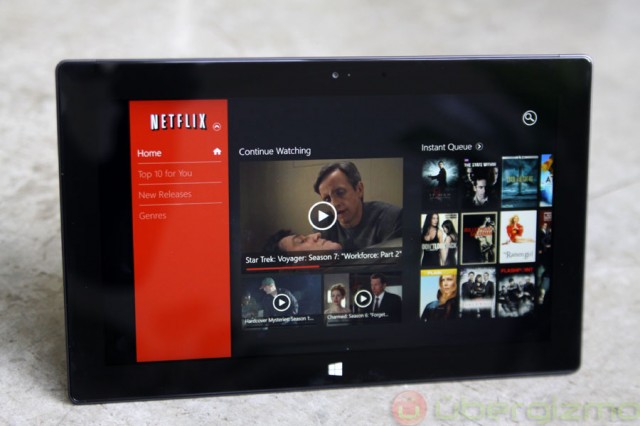
Netflix: While people may complain about the movie selection, Netflix’s popularity keeps growing. This is a great implementation of the service, and I found the app to be very fast (including in buffering the video – we have a 85Mbps connection at the office, but still). The image quality is 720p (I’m eyeballing it), which is very nice – but you can tell that this is not the native resolution of the screen.

Hulu+: This is a good Windows 8 app. The user interface uses high resolution images and is clean and fast. The videos appear to be lower-resolution than they are on Netflix, and they can appear a bit blocky if you are close to the screen. I suspect that Hulu can fix some of this by using a better video filter.
Evernote: This is a very popular app on any platform, and the Windows 8 version is very good in my opinion. It’s easy to add or find notes, and you can take photos, and add notes. That said, you cannot record audio or add a place from what I can observe. I mainly use it to store bookmarks and business cards. So far, I’m satisfied with the user experience.
News Bento: News application are a dime a dozen, but I found this one to be interesting and quite clean. Users can also add their own news sources as long as there is an RSS feed. Of course, if you want more traditional news, most big publishers have already built their own apps, and we also have our own Ubergizmo for Windows 8 app, if you want to try it.

Kindle: The Kindle app has a look and feel that is mostly similar to what it is on iOS or Android. I had no problem finding my marks, and overall, I think that this is a good implementation of this app. However, there are things that should be improved. The most important piece is that the font in the reading pane is slightly blurry — it does not fully utilises the display high-DPI. Secondly, the app is very fast in general, but switching from one page to the next appears slower than it should be.
Adobe Acrobat Reader: a popular application for tablets is to open and read .PDF files, a popular document format. The Acrobat Reader Metro app, does that perfectly and can read PDF files with ease. Given how fast the system is, you should be able to handle any PDF files.
Overall, those Metro applications are running extremely well and provide a great “tablet experience” to the Surface Pro. Things are very fast (you can tell that this is an incredibly fast tablet), and all I can say is “I want more Metro apps”. This is still the main thing when it comes to tablet apps: there are not enough of them. To be fair, the ones above are those that I use the most on my iPad as well, so my experience was OK. You should definitely make sure that apps that YOU need are available in one form or the other. Availability of apps remain a high priority for both Microsoft and Windows tablet users.
Misc Software
Remote Desktop: Of course, with a full Windows 8 Pro, you get the built-in Remote Desktop application that lets you remote-control a PC. This is easier over an internet network or a virtual private network (VPN), but basically, you can take over the other computer and act as if you were in front of it. We tried it and it works well.
It is possible to remote access a PC from iOS or Android thanks to paid apps (like Splashtop), but in theory, Remote Desktop is more optimized in terms of bandwidth because instead of receiving a video stream from the remote PC, it receives Windows UI commands that are very small in comparison. The remote Windows will also adapt to the tablet resolution. It works just like the regular PC version. This is very powerful, and free.
Network Share: this machine can easily can connect to the same network groups (HomeGroups) than other Windows computers. By doing so, the tablet can access shared folders from other PCs in the office or house.
PC Gaming: although this tablet has full PC capabilities, including running PC games, don’t forget that it is equipped with a basic Intel HD4000 graphics unit. As such, it’s probably fine running older games, but won’t perform very well with the latest and greatest.
User Interface inconsistency: during the time I used the Windows Surface Pro, I noticed some inconsistencies that you will bump into: in desktop mode, the keyboard doesn’t show up when you enter an edit field, which is a bit irritating. Also, the keyboard may resize some windows that are on the screen. 2/ Also in desktop mode, you often need to double-tap to click on a button. I’m pretty sure that this is there to be backwards compatible with the legacy mouse support.
App eco-system (weak, but growing fast): It is clear that the number of available apps won’t be as big -by far- as what iOS or Android have to offer today. One could make the argument that Windows 8 has a “strong start” relative to when iOS and Android have started, but we live in a different world today, and Microsoft needs to catch up, and quick.
The good news is that the sheer number of apps has largely become meaningless. Now, what really matters is to get the most successful and best apps ported to Windows 8’s Metro user interface. As a consumer, you have to make sure that the platform has the apps you need to use the device. This is about what YOU can do and the apps number and quality has risen significantly since October.
Great SDK and developer tools: As observers, we are very confident that Windows 8 and Windows 8 RT will have a fast ramp up of applications, at least when it comes to the best apps out there. Here’s why: with the Windows 8 SDK, developers can use C++ and port code-heavy apps like games much faster than they ever could with Windows Phone 7.x. Previously, Windows Phone required developers to rewrite all the code in C#, and that was a deal-breaker.
For “light” web apps that are mainly interfaces to web services like Netflix, Hulu and others, most of the work is in the back-end anyway, so building a lightweight app isn’t so hard. The Windows ecosystem is simply too big to ignore, and most developers are probably already hard at work to grab some market share. After all, that’s how many of the successful iOS and Android app companies have done it.
Back in May, we built an Ubergizmo Windows 8 app with the SDK then in beta. The tools and SDK were already excellent in beta phase, so we expect developers to be quite happy with the latest version of Visual Studio, Microsoft’s development tool, which is a reference in that category.
Entertainment (very good)

Xbox Video: this is the built-in Microsoft video store. Frankly, this is the best video app that I currently use. The videos have the highest quality (looks like 1080p) and the selection is great. For instance, SkyFall is already available for purchase here, while I can’t yet get it with Vudu, which is not available on the Windows Store anyway. In our Surface RT review, we mentioned that the video rental were cheaper than on iTunes. This is not the case here as most movies rentals cost $4.99 and movie purchases cost $12.99 to $16.99.
MP4 video playback: if you have your own videos, you should be able to replay pretty much everything a PC can. All our MP4 videos were playable on the default “Video” Metro app, but if you like VLC or quicklime, just go for it.
Web videos: Again, because this is a real PC, any web video service is available to you, whether they have an app or not. If you can access it on a normal computer, you can do it from the Microsoft Surface Pro as well.

Xbox Music: this is also a built-in Metro app for Windows 8. Xbox Music is built on the same service than Zune, but has the Metro look and feel. I suspect that the selection is the same, and my Zune account worked just fine with it. You can either buy or “rent” music by paying a monthly subscription. If you consume a ton of music, it may be cheaper to rent, but that’s really up to you. The app can also play files on the local storage, or on the network.
Gaming: clearly, it was hard to find games on the Microsoft Surface RT tablet. However, this is completely different on the Surface Pro. Because it can run any Windows game, there is a huge library of games available for Windows, and hopefully, many games will adopt the Metro interface to make them more accessible from the tablet mode. Before you get super-excited, I’ll set the expectations: yes you can run DX11 games, but with an Intel HD4000 graphics processor (GPU), things are limited by the graphics performance. Games like the excellent Defense Grid work fine, but I was not able to launch Just Cause 2, just to cite an example.
Specs-wise, this machine could get an “excellent” rating for entertainment (for a tablet), but there aren’t enough tablet games to justify it (it’s coming), and the high-end PC games won’t perform at their fullest because of the relatively weak graphics processor. That’s why I give it a “very good” instead.
Digital Imaging (bare minimum, but functional)
In terms of photo and movie capture, I’m sad to say that the Microsoft Surface Pro is not going to set a new standard. This may be yet another hint that this machine has been design for “work purposes” rather than for entertainment. Both photos and videos are good enough for web purposes, but they pale in comparison to what high-end smartphones can capture these days.
The bright side in all this is the low-light capability of the front camera for Skype calls. This is often an issue even on laptops, but Microsoft has made sure that a video-chat will look good even in low-light conditions. This is a typical “business” orientation (worker who calls home) that we’ve seen with other OEMs as well. Good move.
System Performance (excellent)
As you may expect, the Intel Core i5 makes the touch interface feel really fast, but what may surprise you is that the Microsoft Surface Pro is actually faster than some laptops we have in the office. Yes, you read that right. We’ve run some typical PC Benchmarks to get an idea of what the Surface Pro hardware is capable of. All tests were run in the “high performance” battery mode, which allows for maximum hardware utilization.
Geekbench is a cross-platform CPU benchmark that let us compare raw processing speed. Here we can see that the Surface Pro score is quite respectable when compared to laptops, and it is also far beyond any ARM-based tablet.

PCMark 7 is a system-wide benchmark that aims to measure the overall performance of a Windows computer. If you don’t play games, this should give you an idea of how strong the system is. Note that system benchmarks often include a disk input-output (disk IO) test that weighs a lot in the score, so a fast SSD always help tremendously.

3DMark 11 is a graphics and physics oriented benchmark, which is meant to simulate the demanding conditions of PC gaming. We ran the tests in with the “Performance” PCMark11 settings.

Just Cause 2 is a real-world game that has been out there for a while, so it represents the average game demands that people can put on a system without playing the latest high-tech FPS. To be resolution-independent, we convert the scores to Megapixels/second.

SunSpider is a JavaScript benchmark that runs in the browser. Unfortunately, it is not really representative of anything in the real world, other than how fast the JavaScript engine and the memory sub-system are. I’m adding it here because many readers are used to see it in other reviews, but I’m just saying: “take it with a grain of salt”.

Overall, the system performance is excellent and if you want to look at it from a tablet perspective, the Surface Pro easily crushes iOS and Android tablets. The raw power delivered by the Intel Core i5 makes this compact device faster than some full-size ultrabooks that we’ve recently got our hands on. Additionally, it can sustain heavy workload without overheating, which is a testament to the design of the active cooling system. The cooling system uses at least one fan, and under heavy load, you can hear it spin pretty clearly. There’s no other way at the moment to tame the heat generated by the processor, but maybe Intel’s next-generation will make this a whole lot better.
Perceived performance
In tablet mode, the perceived performance is excellent. I’m pretty excited to see that this is where ARM tablets are going as they become more powerful. The thing is the Surface Pro has this level of performance, today. Everything in the new Metro interface is screaming fast and if something is slow – blame the app. In Desktop mode, you get real laptop performance, and as you have seen above, the Surface Pro has nothing to fear when it is compared to modern ultrabooks.
Battery Life (6h20 at most)
All the processing power and full PC compatibility mentioned above does not come for free: it costs space and resources – especially battery life. The Microsoft Surface Pro comes with a 42Wh battery, which is quite respectable and comparable to an iPad 3/4, to take something that you’re familiar with. However, the PC hardware power consumption is substantially higher than a slower but more power-efficient mobile hardware.
In the best case scenario (battery saving mode, WiFi-ON, screen at 30%*, typing documents, reading), I measured a 6 hours and 20 minutes battery life on the Microsoft Surface Pro, which is OK for those who are mainly using MS Office. Anything else starts to take a heavier toll on the system. Music should not consume much (especially with the screen OFF), but video starts taking a toll, and gaming will deplete the battery much quicker.
For local MP4 playback, the tablet can play 1080p videos (we tested with a 5Mbps file) for about 5 hours (no speaker sound, battery-saver mode). Given the nature of the hardware, this falls into the range that we expected. This is clearly shorter than ARM-based tablets, but again, this is a “real” PC. For online videos, it’s a different story: 60mn of Netflix HD movie will take away 27% of the battery life, so you can effectively watch about 3 hours of online HD video.
*Note that this screen is very bright, so even 30% is plenty to watch a movie or work in a medium-lit room.

As for the charge-time, it takes about 2.5 hours to get a full charge, but in 1h40mn, you can get back to an 80% battery capacity. Fast charging is the future of computer batteries since capacity will grow very slowly. Companies like Lenovo or Toshiba have tested it with some success and we hope to see that more often.
Conclusion (excellent – for specific uses)

The Microsoft Surface Pro was designed to give users a true tablet experience AND a true PC experience with a surprisingly powerful hardware. In that regards, there are no compromises and both goals are achieved rather nicely.
Now, you need to look at this through the prism of your own user experience and determine if the ratio between Windows compatibility, size & weight and apps availability works for your particular case. In any case, I strongly recommend using one of the cover Keyboards if you want to have the best experience with the Surface Pro. Many apps (games) require the ESC button…
In my opinion, this is a great machine for folks who mainly want an ultra-portable and 100% PC-compatible device that can deal with everything work will throw at them. For this, I’m confident that there is simply nothing better out there. You get the real Outlook and any other PC app that your company may require, including exotic VPN accesses, printer drivers etc. This *is* a PC. The ultra-productive and solid design will complement the software capabilities perfectly.
If you just want a tablet for media consumption and like the Windows 8 interface, check our review of the Microsoft Surface RT, which has a 10hr battery life, is much lighter and less expensive, including to rent movies on. You still get the benefit of file management “that make sense” and the productivity capabilities of the Surface tablet design and Microsoft Office.
If you don’t really care about Windows and are open to other operating systems, a world of options lies in front of you: I hope that this review provided a clear view of how it feels to use the Microsoft Surface Pro tablet in the real world. If you have additional questions, please leave a comment, and I will do my best to address it in a timely fashion.
Filed in . Read more about Microsoft, Surface, Surface Pro, Tablet Reviews and Windows 8.











