
The promise of Google TV is to deliver a “web, made for your TV”. To reach the masses, the Logitech Revue is a hardware solution that lets anyone with an HDTV and an Internet connection join the party. It’s even more fun if you already use Cable or Satellite, but it’s not required. Unlike many other TV-computing products, Google TV and Logitech do not want to go against established media such as Cable and Satellite. On the contrary, they try working with them. Cable and Satellite companies cooperation is key to the whole project. Additionally, because Google TV runs on Android, there’s huge potential for transporting apps and services from Smartphones to the TV. It’s great, but today, we’re going to look at what the Logitech Revue and Google TV can do for you, *today*.
Context
Before we plunge into the review, let me explain how I watch TV: I currently use Cable TV (Comcast) with DVR, and other devices to get Web TV: Media Center PC, Apple TV, PS3, and recently Boxee Box. Each have their specific use, but to make it quick: the PC provides a real computer experience. It’s fast and can run everything, including the Boxee software. It’s just expensive, power-hungry and big. Apple TV is interesting for shows and commercial content. It’s a complement to Xfinity on-demand (Cable). The PS3 is there for Blu-Ray obviously. The Boxee Box is great for Web TV.
Content-wise, I tend to watch TV shows, so that’s where most of the action is for me. If you want to get commercial movie content, things have been worked out quite nicely, although not perfectly yet. Ideally, I would like a box that lets me do all that, in a small form-factor, at a low cost. Oh and I want it to look nice too. Not easy, but fortunately “hope” is cheap. Okay, you know what I do, and what I want. Let’s dive.
External Design
Here’s a video that shows what the box looks like in the real world

The design is clean and discrete. Logitech did a good job.
From the outside, the Logitech Revue is a small shiny box that could go right next to any audio/video (A/V) equipment that you might already have as it blends with pretty much any style. There’s a small green LED light in the front. I would have preferred it on the side, but at least, it’s not super-bright (compared to the HDD LED of most PCs…) and it doesn’t distract from the TV experience.

Logitech could have hardly put more ports in the back

This is an Infra-Red Blaster. It transmits remote controls commands
In the back, there are a few ports: HDMI (1.3) in and out, two USB, two IR blaster, one Ethernet (10/100), one SPDIF (optical audio out) and the Power. Other than that, there’s not much to say. It is small, very light and completely silent.
Hardware

Below the heatsink lies an Atom Intel Processor. Photo courtesy ofifixit
Inside the Logitech Revue, there’s an Atom processor built for set-top boxes. It’s similar to what you get inside Netbook computers, except that it can play 1080p movies with a higher quality than some competing platforms. But unlike Netbooks, the Logitech Revue is not powered by Windows: instead it runs on Android the operating system (OS) from Google that is also used in smartphones.
Keyboard

The keyboard is very light
The keyboard is the main controller for Google TV, and the Logitech Revue keyboard is about as wide as a 13″ laptop but it is surprisingly light and look fairly resilient (sorry, we did not conduct drop tests). The keys feel a bit “plastic”, but given the price of the set, I think that Logitech is doing OK here.
Although it looks familiar, the keyboard also has a number of “TV” and “Google TV” keys. You can go to the set top box TV guide to switch to live TV right away. There are also volume controls, play/pause, forward/backwards, PIP and so on… There are “Search”, “Home”, “Back” cursor and “OK” keys that let you move around Google TV’s user interface.
The keyboard also has a trackpad in the upper-right corner which act as a mouse. Finally, there’s also a right-button key on the opposite side of the keyboard.
Having a keyboard around is mandatory to have a proper search and web experience (the Apple TV remote is just painful for that), but it is also a big “thing” on the coffee table — in addition of other remotes. Yes, you heard that right, I still keep the other remotes around because you can’t really do “everything” with just the keyboard, even if it covers most of the often-used commands.
Harmony Remote
The Logitech keyboard is using the company’s Harmony technology to control 3rd party devices like Televisions and Set top Boxes. In my case, I was using a Samsung LN52A550P3FXZA HDTV and a Motorola DTC3416-I Comcast DVR box. Although the exact TV model was not present in the Harmony database, choosing a similar TV settings did work perfectly (Samsung LN-52A550P3F). All the TV control keys on the Logitech keyboard worked.
Harmony App

The Harmony App for iOS

Harmony App on Android (Galaxy Tab here)
But if you want something more fancy — and better looking, you can always opt to using your iPod Touch, iPad or Android handset/tablet. The app (here in its iPhone form, running on an iPad) can do pretty much anything that the keyboard can. Also, you don’t have to run the whole setup. It will sync with the Logitech Revue and to your Google account to retrieve existing settings. To show its full potential, Logitech would need to build a tablet version of this app. I personally prefer using the keyboard because I keep my eyes on the TV instead of going back and forth between the iPad and the TV — it’s just more comfy.
Possible extensions
>
The Mini Remote looks much better, but I still have my DVR remote around
If you are still not satisfied with those options, you can still get Logitech’s Mini Controller ($129), which is a small and beautiful QWERTY remote designed for Google TV (with the GTV special-function keys). And because the Logitech Revue has USB ports and unify* built-in, there is always the possibility of adding more accessories later on.
*Unify is Logitech’s wireless protocol to communicate with mice and keyboards.
Setup
For some, it might be scary just contemplating the idea that you need to touch a Cable TV setup that’s working perfectly, but fortunately, Logitech and Google made this easy to install.
Video signal: If you have a cable/satellite box, Google TV simply goes in-between the two. Plug your cable box HDMI cable to the Logitech Revue box, then Connect the Revue HDMI out to the TV, where the cable box used to be plugged. Voila, you are done.
Internet access: Now you can choose to connect to your network using WIFI or wired Ethernet. If you already have a WiFi network setup, this might be the easy way to do it. I’ve tried both, and clearly, my broadband connection was the limiting factor — not my WiFi (802.11N), so I chose my wireless network. Ethernet might also be cool because you can use Powerline Ethernet if your Logitech Revue is out of WiFi range.
IR blasters: The Logitech Revue can mostly replace your set-top box remote control. To make this work, the Revue unit sends infra-red (IR) signals that the cable/sat box can understand. The set-top box simply thinks that it is getting commands from its remote. Logitech has provided one IR blaster so that you can make sure that the set top box gets a signal. You can add another one if needed.
USB accessories: you might also want to use a fancier keyboard/mouse/remote or a webcam. That’s why Logitech’s Revue unit has two USB ports in the back. Because it’s basically not possible to install drivers, I’d stick with Logitech’s webcams, but standard things like keyboards and mice, might work on it — I haven’t tried, but will do so if there’s a demand for it.
Software setup: The initial configuration of the Logitech Revue is quite simple. There are 12 steps, but I’ll stick to the important ones:
- Tweak the image to make sure that it fits the whole screen.
- Connect to the Internet. That’s where you enter your network password.
- Enter your Google account credentials (Gmail address + password)
- Tell the box if which set-top box and provider you have
- Tell it which TV model you use (for remote control compatibility). Don’t worry if you don’t find the exact model. Usually something close enough does work.
That’s it, you’re good to go. This has taken less than 10 minutes and I was surfing the web and looking for shows right away. (Setup photos below — I didn’t snap the 12 step, just a few)


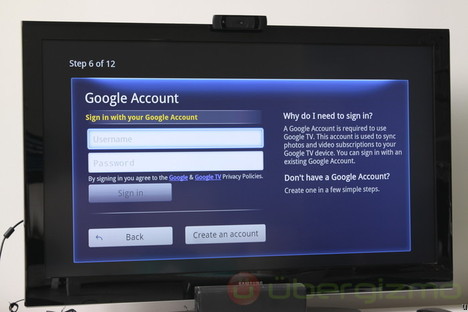



User Interface

If you know what you want to see, it’s very quick to find pointers
Search: This is probably one of the most important aspect of Google TV. There is a unified search that will search within several sources of information: TV programs, Google TV database, web videos and of course, web pages.
In a single search, you get almost every options that you are likely to want. Type “CNN” and you can choose between switching to the live TV channel (it tells you what’s on now), or look at the web site, or continue with a generic search. If you type a TV show name, like “Chase”, you also get the option to go to the Series page on Google TV where all the episodes are listed. This is a great way to know what you’ve missed and how you can catch up. Google TV’s listing will tell you if the episodes are going to be broadcasted, or if they are available on the web (free) or via a paid video service.

The home screen is where you can access everything else
Home: The home screen is your starting point in Google TV. That’s where you will find all the other menus, someone of which are cooler than others. Below are those that I find more interesting:
Applications: Although it runs on Android, the current version of Google TV won’t let you install apps that are built for mobile phones or tablet. The actual reason isn’t clear, but assuming that the technicals work, it’s logical to think that apps built for touch devices and a (mostly) vertical and low-resolution screen might not translate well on a 1080p display controlled by a keyword. Google has said that apps for Google TV will come in 2011. Right now, there are a few apps, the best ones being Netflix, Napster, Pandora the photo gallery and of course the Chrome browser.
What’s on: If you want to watch “something” right away, this is the best screen to find… what’s on. This will let you see currently running shows/movies and will even tell you if the movie has just started or if it will end shortly. Shows are listed by channel, so you can get duplicate entries if you have the SD and HD channels. This is something that could be improved down the road. If you can, you can filter by genre (movie, comedy…). It’s really sad to say that after all these years, cable operators still can’t get something that simple to work in a basic set-top box.
Usage
Features are nice to talk about, but what about specific usage models? When you’re in front of a TV, there are two things that you typically want to do, namely:
1/ Find something to watch: if you know what you want to watch, Google TV is actually really good at finding an option. The unified search will find the best option for watching that particular movie or show that you’re after. This is where Google TV really shines. Whether it is on live TV, free web video or paid web video, there is often an solution.
Finding something to watch is very easy
2/ Watch something: Cable/Satellite combined to the web will give you a ton of options. Google TV doesn’t try to replace traditional TV, instead it adds on top of it and helps you consume more and/or better. On the web, videos might be playing in lower definition, but these days, it’s very possible to find DVD-quality videos. Free web 720p HD video streaming is rare, but paid services do offer HD frequently.
TV Content Sources

Unfortunately, many big networks have blocked Google TV
We’ve established that finding something to watch is quite easy, but Google TV has caused a bit of a panic and a bunch of networks have blocked Google TV on their respective websites, which means “no free web content for you”. Why? To networks, PCs are OK because they don’t compete with TV (they think), but this is using your living-room TV, so it might cannibalize lucrative TV airtime. Google is currently talking to all the players to solve this situation, but today, there are simply a lot of cool shows that can’t be watched via Google TV – it’s a pity. Hulu plus ($10/mo) *might* come as an app later, we’ve heard.
Video-on-Demand: right now, you can use Netflix (see below) and Amazon (more below). Netflix is pretty good and delivers a compelling experience. I keep trying Amazon from time to time, but they usually disappoint in terms of video quality. I think that getting something like Vudu would have been paramount for the launch. In the meantime, I think that Google TV is an “OK but not great” commercial video-on-demand system
The Netflix image quality can be very good

This is streaming from Netflix. The quality is very good

Browing my Instant Queue in netflix.
Netflix: The Google TV version lets you stream things that are in the Netflix “Instant queue” list. However, you won’t be able to search for shows on Netflix, or manage your DVD queue from the app. The good news is that you can still go on netflix.com with the browser to search and add instant-play movies. Then you have to go back to the Netflix app to actually stream the movie. Inconvenient, but livable.The video quality is very good – somewhere between DVD and 720p (assuming that you have a high-bandwidth – mine is 10Mbps, download).

Amazon VOD uses the familiar “desktop” web site design
Amazon VOD: I’ve been using Amazon on and off to buy media content. I’m very surprised that this company can’t manage to create a decent app for the Google TV. Upon clicking on “Amazon VOD”, you’ll be redirected to their website. Nothing wrong with that, except that this is definitely not the most elegant interface to buy movies on a TV – in fact it’s slow and terribly designed. Anyhow, it’s easy enough to buy an episode and start watching. The image quality is fairly low: noticeably lower than Netflix in my opinion (I’m watching the latest episode of NOVA Science right now). In general, Amazon is my “last resort” source for paid video content.
New Usage
And of course, there are the things that you don’t usually do with your TV, like listening to music or placing video calls to your friends and family.
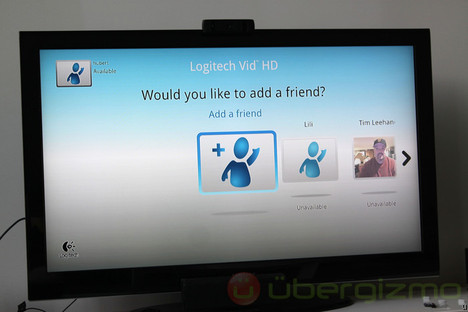
Video chat on a big TV looks really cool
Video Calls (Logitech Revue+Webcam): our review unit of the Logitech Revue arrived along with a second little box: the Logitech TV Cam. Logitech has already preloaded Vid (their webcam software) so there’s really no setup other than entering (or creating) your account credentials. The webcam is plug and play. I tried it with a couple of people and it’s really fun to have a video chat conversation from the living room. Although Logitech has designed this camera specifically for a living-room environment, there are still some challenges. For one, I sit at [distance] from the TV, and that proved to be a little too far for loud audio. Secondly, the video quality mainly depends on your network speed (duh!), so even of the camera is really good (it is!) you have to make sure that the connection can match it, so don’t expect “HD Magic” just because you’re on a big screen.

The Logitech webcam is captures video that most broadband
connections cannot stream
With video chat, Logitech can easily differentiate itself because they’ve been good at it for so long. Other vendors will probably have to work more to get the webcam integration going.
Music: If you want to listen to music, you have a few choices: Napster, Pandora or your own library (over DLNA*). Napster lets subscribers access all the music that’s available on the desktop version. That includes users’ own collections/playlists. The user interface is pretty decent and simple enough. It still relies heavily on the keyboard, so it’s not a remote-only kind of thing, but it’s pretty good to me.
*DLNA is a network protocol to share media files.


Pandora has an even simpler interface. Because it’s an Internet radio service, you don’t really get to choose which track you want to listen to, but you can give a hint to Pandora and it’ll mix something for you. I honestly don’t use that service much, but I can tell you that this is working well. I’m not sure if all the options from the desktop are present however. If you wonder: you can leave the Pandora application and still have the music running.
<
strong>Music snafu: by the way, you can have Napster and Pandora (and live TV!) playing at the same time — this seems like an oversight in Google TV and it should probably not happen. Also, it would be great to have more music services (Rhapsody…), but that’s probably just a matter of time. Most popular services already have an Android version that could be ported fairly easily to Google TV.
Photos: If you have photos on Picassa, you should be able to access your albums and display them as slide shows on your TV. I’m more of a Flickr user, so I did build a basic gallery for the review, but the Gallery application has never been able to access it. We can only hope that more photo services will be supported in the future. I really like Picassa as an app, but the web service is fairly bad when compared to Flickr (that’s my own take of course).
Performance
Overview of the user interface
General user interface performance: the responsiveness of the user interface is “OK”, and in comparison to my set-top box, this is like heaven (the cable-box s**ks beyond belief). Logitech has made the right choice between processing power, price and noise (the box is silent). If you move around very fast in the interface (or if something is loading in the background), the box will slow down, but in general, it’s good.

The web browser is too slow. It’s just fine to get on a page and start a video.
Web Browsing: This is a bit of a mixed bag, because while the web browser offers a “full Internet” experience, meaning that “Adobe Flash works”, it’s not really fast enough when compared to a desktop computer. Actually, it’s not even as fast as a Netbook. Web page loading is sluggish and scrolling up and down loaded page is painfully slow. Browsing the web on Google TV? Yes, but only as a last resort.
I suspect that there are a lot of software improvements that could be done. Pages should load faster (as fast as on a netbook), and scrolling in a web page should be silky-smooth. Right now, it looks like there’s no hardware graphics acceleration.
Google TV is setup to use big fonts that are readable from your couch, so despite having a 1920×1080 resolution, Google TV will display website as if you had a display with 1024 pixels wide. Fortunately, this is enough for most sites.
Web videos: If the browser is just there to play Flash videos — how good is it? Fortunately, it’s good enough. Once the video has started and you’re in fullscreen mode, you’ll forget about the browser and you will enjoy the show. The video quality seems mainly limited by the web service (or the network), not the Revue box — I tried 1080p trailers on YouTube and the Logitech Revue passed the test with flying colors. Regardless of the web browsing criticisms, the browser fulfils its promises: it delivers web videos as promised.
Conclusion

Google TV is fun to use and although it does not bring “the web” to the TV in a perfect way, it does a very good job at bringing web videos to your big screen. If you’ve been thinking about connecting a computer to your TV to stream Netflix videos (and a few others), this might be a much simpler, better integrated -and cheaper- solution.
However, don’t assume that you can access all the shows on the web: a number of studios have blocked Google TV from streaming their free videos, and Hulu isn’t available at the moment (too bad). *It’s about the content*, and right now you have to take a good look at what’s *really available* and decide if that works for you.
If you are using Satellite, you will likely benefit from a better digital video recorder (DVR) integration, which is awesome. In you use Cable TV, like myself, you will still have to setup recording the old-fashion way: with the (terrible) cable-box DVR interface. It’s too bad because the search is so good that “search+record” is a snap.
Google TV is off to a good start but there are still many areas of improvement. If you decide that your needs are covered, the Logitech Revue ($300) is currently the easiest way to get Google TV. It works with a very wide array of existing TVs, remotes and set-top boxes.
I hope that this review helped you form an opinion. If there is something that was not covered, please leave a comment at the bottom of the page. If you already own the Logitech Revue and want to share your opinion, please do so.
Links
Don’t miss these reviews:
- Apple:Macbook Pro Review,iPad Review,iPhone 4 Review…
- Windows Phone 7:Samsung Focus Review,HTC Surround Review
- Android: Epic 4G Review, Droid 2 Review, Droid X Review, EVO 4G Review, Droid Incredible Review
- Blackberry: BlackBerry Torch Review, Blackberry 9700 Review
Official links:Logitech Revue, Google TV