Google Photos was one of the best photo storage solutions until recently where Google stopped offering users free and unlimited storage. For those unfamiliar, prior to this change, Google allowed users to upload an unlimited number of photos to Google Photos as long as they were below a certain threshold in megapixel count.
This wasn’t really a problem for most users and many had used the service as a backup service for their photos, but now that the unlimited storage has been removed, users will now need to think twice before dumping all their photos to Google Photos.
If you’re already approaching the limit that Google has given you, don’t worry as we’ll go through some of the ways that you might be able to free up some storage in your Google Photos account.
Convert your photos to High-Quality photos
For professional photographers, having your photos in higher resolutions might be important because it lets you keep the details even when you have to crop, but these high resolution photos are also what’s eating into your storage. Converting them to Google’s High-Quality photos will help trim some of that fat.

- Go to Google Photos
- Tap on the Settings icon
- Click on Recover storage
- Click on Compress
What happens here is that Google will take photos and videos that have been uploaded in “original” quality and compress them to “high quality”. This will no doubt free up quite a bit of storage, but it also means that you’ll lose the original photos, so that’s something to consider.
Disable photo backup for WhatsApp
If you’re someone who uses WhatsApp as their main messenger, you know that over time sending photos and videos can quickly eat into the storage on your phone, more so when you choose to backup WhatsApp to the cloud. The good news is that if you’re on Android, you can actually choose to disable WhatsApp photo and video backup to Google Photos.
- Launch the Google Photos app on your phone
- Tap your profile in the top right corner and select Photo Settings
- Go to Back up & sync > Back up device folders
- Disable the photos you don’t want to backup to Google Photos
Note that by not syncing your WhatsApp photos and videos to Google Photos, in the event your phone gets wiped or lost/stolen, you will only be able to recover your messages, but if you’re hard on Google Photos space then this could be an option.
Delete unsupported videos
One of the possibilities of your Google Photos storage not being as much as you would like could be due to unsupported videos. These are videos that are either corrupted or are using a format that isn’t recognized by Google. Since these videos are not playable in Google Photos, you could consider deleting them to save space.
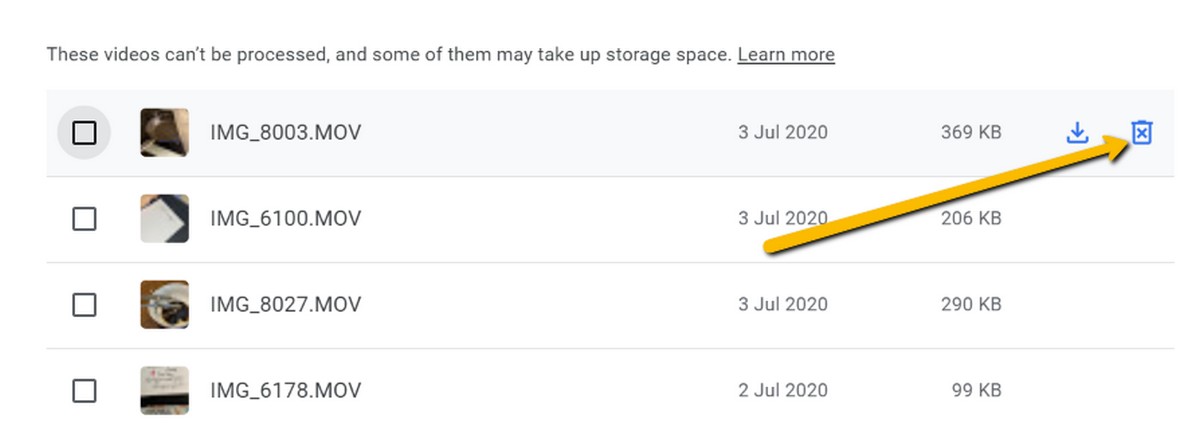
- Go to Google Photos
- Tap the Settings icon
- Click on Recover storage
- Under Unsupported videos click on View
- Delete the videos that you don’t want or need anymore
Clean out your screenshots
Screenshots don’t really take up that much space by itself, but over the years and with possibly hundreds if not thousands of screenshots that have been accumulated, these could end up eating quite a bit into your Google Photos storage.
The good news is that Google Photos is actually quite smart enough at recognizing screenshots, so to delete them:
- Go to Google Photos
- At the search bar at the top, type “screenshots” and hit Enter
- You should now see all the photos that Google Photos thinks are screenshots
- Select the ones you don’t want and delete them
Now, like we said, Google Photos actually does a good job at recognizing screenshots, but it can be wrong sometimes, so make sure the images you’ve selected are the actual images you want to delete before deleting them.
Empty your trash
Just like in Windows, files in your Google Photos bin can count towards storage. Google Photos is capable of storing up to 1.5GB of photos and videos in the bin and will hold it for up to 60 days. This means that it’s almost a guarantee that it will empty itself and free up storage every now and then.
However, if you don’t want to wait that long, then you can empty it out manually and free up some space on the spot.
Filed in . Read more about Google and Google Photos.