
I used to read a lot of books. Physical books printed on paper and bound up. I love the feel of the spines, the cover designs, and even the musty smell used books have when you buy them from hole-in-the-wall book shops.
While I’ve tried to transition to reading e-books on my iPad 3 and iPhone, the experience just isn’t the same. I always end up distracted by Facebook, or Twitter, or some silly new game that everyone is addicted to. What I need is focus; a way to read without the distractions of today’s Internet-connected world.
In the world of multi-purpose Internet-connected devices, the Kindle (e-readers, not the Fire tablets) stands out as one of the few remaining devices with a single purpose: reading. Reading books, magazines, PDFs, whatever. It has none of the extra distractions. Does the Kindle Paperwhite still have a reason to exist now that phablets and tablets are commonplace? Let’s find out!
Context
Since I got into this whole technology writing business, I’ve had less and less time for reading books. I’ve been meaning to start reading and discovering new books, but it’s been hard. As a tech reporter, I have to carry around a lot of gear around town for assignments (camera, laptop, cables, etc.), which can get quite heavy on a daily basis. I have no room for a physical book, let alone one that’s over 500 pages long and weighs a small bundle.
It’s also part of my job description to be on top of the news. I do read a lot of online content using RSS apps such as Feedly on a MacBook Air. Throughout the day, I’ll alternate between reading news in Feedly, Pocket and Chrome on the Air, iPhone 5 and iPad 3.
Although I’m a voracious news junkie (I kind of have to be one!), I also try to read e-books every now and then on the iPad either through the Kindle app or through iBooks. Sometimes I’ll download a classic book that’s been put into public domain from Project Gutenberg, but that’s a rare case.
Technical Specifications
Screen size: 6-inch e-paper (diagonal)
Resolution: 212 pixels per inch
Processor: 1GHz
Wireless: Wi-Fi (3G model also available)
Battery: 8 weeks (Wi-Fi off/30 minutes a day)
Storage: 2GB (over 1,000 books + free Amazon Cloud storage)
Dimensions: 6.7 x 4.6 x 0.36 inches
Weight: 7.3 ounces
Amazon Product Advertisements (Tolerable)

It’s important to understand that the Paperwhite comes in two models (Wi-Fi-only and Wi-Fi + 3G), each with two variants: Wi-Fi version With Special Offers ($119) and Without Special Offers ($139), and a 3G version With Special Offers ($189) and 3G Without Special Offers ($209). This review is for the $119 Wi-Fi-only with Special Offers model.
As you know, Amazon is an online retail. Its business is to get you to buy stuff. Should you go With Special Offers model, you will get a Paperwhite that will display advertisements and promotions on the screensaver (when device is not used) and on the bottom of your home screen.
Amazon calls its With Special Offers devices a subsidy. You can call it whatever you like, but the fact is you’re getting ads on your e-reader. Some people don’t mind them, and prefer to save $20 up front. It’s a personal preference, really.
Amazon loves to tell people the ads “don’t interrupt reading,” but for me, they do. Every time I put the Paperwhite into standby, a promotion shows up as a screensaver. I despise looking at weekly shopping circulars for the same reason I dislike the ads on the Paperwhite: the shopping “itch.” I feel like I need to buy something just because it’s on sale even if I don’t need it — regardless of where the ads are displayed. I’m sure that’s exactly what Amazon wants you to feel.
Luckily, Amazon doesn’t hate its customers that much that it would saddle buyers with the ads forever. If at any point you just want to unsubscribe from the Special Offers, you can do so by following these directions and paying a one-time $20 fee.
Design (Great)

Amazon released the very first Kindle e-reader back in 2007. Over the last seven years, the device has morphed from an unattractive angular device with a split keyboard below its e-ink screen into what is now a sleek and lightweight e-reader that eschews all physical buttons for a touchscreen.
To give you an idea of how far the Kindle has come, consider the original first-generation Kindle’s dimensions versus the Paperwhite’s: 8.0 x 5.3 x 0.80 inches versus 6.7 x 4.6 x 0.36 inches. Also, their weights: 10.2 ounces versus 7.3 ounces.

The Paperwhite is a rather streamlined and simple reading device. Its front is completely devoid of any buttons or frills. There’s only a Kindle logo below the screen (not a button). The back is a nice matte black finish that feels great in your hand and prevents the e-reader from slipping out. Here, too, is a simple beveled Amazon logo.

The Kindle Paperwhite only has a Micro USB port and power button.
And on the bottom, there’s a Micro USB port for recharging the Paperwhite and next to it a power button. That’s it.

Size comparison between the Kindle Paperwhite (bottom) and Samsung Galaxy Note 3 (top).
The Paperwhite is slim enough to fit into a jacket pocket (maybe even your jeans, if you’re a big person) and light enough to hold in one hand comfortably for long periods. As far as e-reader designs, this is the best there is.

Side-by-side comparison between Kindle Paperwhite (left) and Samsung Galaxy Note 3 (right).
Display (Excellent)

The Paperwhite has a 6-inch screen with 212 pixels per inch (ppi). But let’s be serious, who’s really counting pixels on an e-ink display? Nobody, that’s who.
All you need to know is that the text looks great on its screen. Rendered text looks almost as good as printed quality. Amazon says the Paperwhite screen has better contrast, whiter whites and blacker blacks compared to the first-generation Paperwhite (2012). It also boasts refresh rates that are 25 percent faster.

I didn’t have a first-gen Paperwhite (2012), so I couldn’t compare the two, but I can tell you the Paperwhite does an excellent job displaying book cover details in a wide range of grays. I also didn’t ever feel the refresh rate was too slow.
The screen is outstanding in direct sunlight and in places with overhead lights. Unlike with tablets and smartphones, there’s no glare or reflections on the screen.

The Paperwhite’s built-in light is so gentle on the eyes, even in the dark.
Furthermore, reading at night with the Paperwhite and its built-in light is just fantastic. It’s great for reading in bed without a bedside lamp before you go to sleep. If you’ve ever used a Nook GlowLight, it’s more or less the same kind of gentle on the eyes lighting system.
I only wish the Paperwhite had a color screen. While I’d love for Amazon to take it into consideration, the fact is, color e-paper screens just aren’t going to happen. If you want color, Amazon has another product: the Kindle Fire HD.
User Interface (Good)
Setting up the Kindle is relatively straightforward. After turning it on, it’ll ask you for your account details, help you link your Facebook and Twitter accounts and then guide you through the user interface and how to use the touchscreen.
As I said earlier, the Paperwhite doesn’t have any buttons (other than the Power button), which means everything is done by tapping on the touchscreen.

The home screen is divided into four sections (or rows, if you will). At the top is your toolbar, with buttons for home, back, adjusting screen brightness, Kindle store, search, “Goodreads” (the world’s largest network of readers and book recommendations) and a menu button (pulls up more settings).
Next is a row for three thumbnails of covers from recent e-books on the Kindle or e-books stored in the cloud. (Or if you prefer, you can view it in a list view.) The Paperwhite has 2GB of internal storage, enough to hold over 1,000 e-books locally. You also get free Amazon cloud storage to sync books to.
Just below your recent e-books are recommended books and promotions such as “20 Kindle Books for $2 Each” — stuff you might be interested in.
And lastly, there’s that Amazon “Special Offers” advertisement banner. Annoying, but removable at any time.
Opening books is as simple as tapping its cover. Here’s where things get a little weird. Whereas the first-gen Kindle and Kindle 2 had physical buttons for previous and next page flanking the screen, and the regular Kindle ($69, non-Paperwhite version) has a directional pad below its screen, the Paperwhite has none, which means Amazon had to come up with a software solution.
Here’s what it looks like:

If you’re confused or fail to see the issue at hand, please let me explain. When you’re reading an e-book, the UI is split into three sections: toolbar (top zone), back page (skinny left zone) and right page (big zone).
Depending on which hand you use to hold the Paperwhite, the ergonomics change for single-hand use. I had no problems holding the Paperwhite in my left hand and using my thumb to easily press the back and next tap zones. However, it was all but impossible to hold the Paperwhite in my right hand and try to reach all the way to the left side and tap that back page tap zone with my right thumb.
And, unless you’re holding the Paperwhite closer to the top of the device (most people, myself included, hold it closer towards the bottom), tapping the toolbar is pretty difficult, too.
While it was problematic for me, it’s worth noting that if you have bigger hands (I have small-ish hands), this might not be such an issue.
You can make the argument to use two hands, but that defeats the purpose of the Paperwhite being so small.
Inputing text for searches is also speedy, no doubt thanks to the faster e-paper refresh rate.

One of the coolest things about reading books on the Paperwhite is getting contextual info. When you highlight a word or a phrase, the built-in “Smart Lookup” will bring up options for a dictionary, X-Ray (for getting info on the plot, characters, places and phrases in a book), and Wikipedia. It’s amazing how integrated these resources are nowadays. This would have been immensely helpful when I was a student so many moons ago.
There are also options to add a note to a highlighted passage and translate words in 16 different languages.
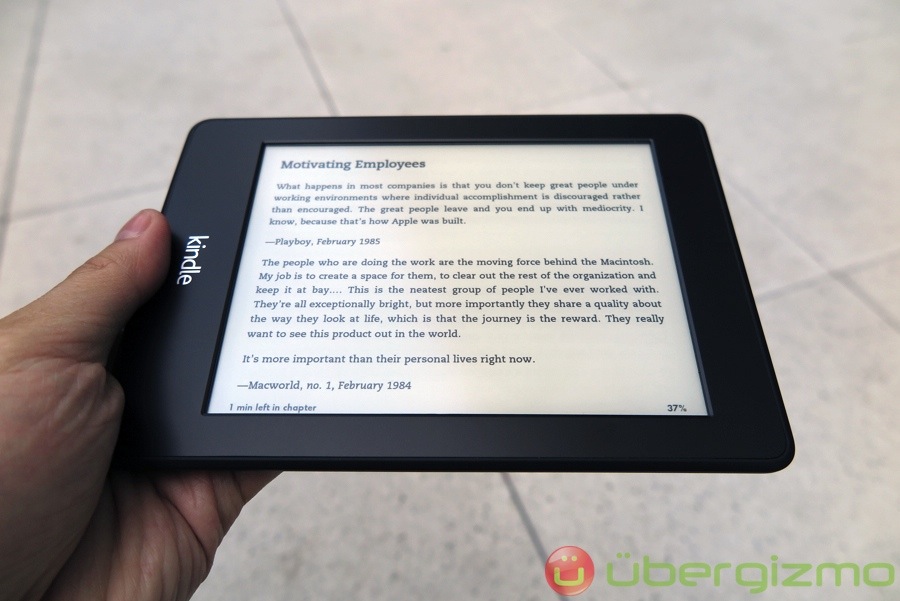
Oh, and in case you didn’t know (most people don’t), you can also switch the Paperwhite’s orientation from the default portrait mode to landscape mode.
Book Availability (Excellent)

I can wax poetic about the Paperwhite’s particular features, but none of that stuff really matters if there’s nothing to read. And for a single-purpose device, content is key.
The Kindle platform is easily the most mature book reading experience available for any device (Kindle e-reader or not). Books download in less than a minute over Wi-Fi.

Books are also fairly cheap. The Kindle store has over a million books that cost $4.99 or less and over 1.7 million books that are $9.99 and under. Moreover, you get access to millions of free books that are in the public domain, and Amazon Prime members can “borrow” books via the Kindle Owners’ lending Library.
The only downside to the entire borrowing books deal is that Amazon only lets you borrow a single book per month. As a Prime member who has access to tons of free videos through Amazon Instant Video, I’m shocked at how Amazon hasn’t relaxed this a little more (maybe let people borrow five books?) as a way to encourage more people (especially younger people) to read more.
Another nice feature is the ability to “sample” a book’s first few pages.
Battery (Excellent)

Of course, there’s another reason to love the Paperwhite’s e-ink display: battery. Because the screen is e-ink and not an LCD, it sucks up very little power. Assuming you read for 30 minutes a day with the Wi-Fi turned off, the Paperwhite can last up to two months without needing a charge. That’s a heck of a difference compared to having to plug your tablet in every night.
I plugged the Paperwhite right into the outlet and charged it up as soon as I unboxed it. I went an entire week reading an hour or two each day with the Wi-Fi on, and brightness set to about half brightness and I still have more than 75% of the battery left. The Paperwhite’s an impressive little device, mostly because of its low-energy consuming display. If you really want to get the most battery life out of your Paperwhite, just turn the brightness (light) all the way down.
Internet Browser (Poor)

The Paperwhite isn’t a tablet. Expecting it to be anything more than a dedicated e-reader is kind of silly. It doesn’t have much in ways of app support. The closest thing is probably its Internet browser, which is called an “Experimental Browser.”
As its name suggests, it’s certainly not much of a polished browser. While it does work, loading any modern site with rich images (like Ubergizmo) usually ends up in frustration. The app either takes too long to load a website or it just crashes entirely. This is a limitation on the Paperwhite’s specs and e-ink display, so I wasn’t expecting much.
The Experimental Browser is really here for one reason: searching things. Maybe you want some more info that X-ray doesn’t tell you. My advice: just use your smartphone, tablet or regular computer to search for something. It’ll be faster and smoother in every possible way.
Conclusion (Fantastic for book readers)

As far as the Kindle Paperwhite goes, it’s arguably the best e-reader you can buy if you’re a book worm. It’s a single-purpose device that allows you to focus on the words and cut out all of the distractions of today’s modern world. Minor UI quips aside, I very much enjoyed using the Kindle Paperwhite to fall into the world of literature once again, especially at night…in the dark.
The e-reader’s death has been written on the wall since the first iPad launched in 2010. Now that tablets and phablet-sized smartphones are common, it seems as if there’s no reason for standalone e-readers to exist. After all, those devices are so much more than just for reading books and magazines. They’re great for browsing the Internet, playing videos, listening to music, playing games and even doing a little work. And tablets and smartphones have color.
Even with more powerful mobile devices competing for our attention, the e-reader, and in this case, the Paperwhite hasn’t died off. There’s no doubt about it: e-reader growth isn’t increasing anymore; its shrinking. Few companies are building them and the ones who are still in the game are scaling back or dumping them altogether. Just look at Sony, who recently sold its e-book business to Kobo.
The only reason the Kindle Paperwhite still exists is because it’s made by Amazon. Amazon has economies of scale and deep ties with book publishers. Everyone else is getting squeezed out by them. My guess is the last e-reader standing will be Amazon’s Kindles, whatever shape and form they will exist in years to come.
Overall product rating: 8.5/10
Filed in . Read more about Amazon, E-reader, Kindle Paperwhite and Reviews.