The public beta version of Android P was rolled out on May 8 and some of the exciting features were discussed at Google I/O 2018. If you’ve tuned into the Google I/O 2018 live stream or been there, you must be aware of the features in Android P or Android 9.0 (as you prefer). In this article, we’ve compiled a big list of new features introduced with Android P.
What Devices Will Be Getting Android P Beta?
The list of devices that support Android P beta update currently (in case you want to join the beta bandwagon after knowing the features) are as follows:
- Essential Phone
- Google Pixel, Pixel XL, Pixel 2, and Pixel 2 XL
- Nokia 7 Plus
- Oppo R15 Pro
- Sony Xperia XZ2
- Vivo X21UD
- Vivo X21
- Xiaomi Mi Mix 2S
For more information about the Android P update to your device, you should check out Google’s dev blog.
Android P: So, What’s New?
1. A Whole New Design
The design has been completely revamped with round corners, new icons, and a relatively new color scheme which makes the new UI look like that it has been inspired by the Flux White theme available on the Play Store for a theme engine aimed for rooted Android devices to help them utilize custom skins on top of stock Android.
Even though the design is not super unique, it is still pretty impressive and does focus on making the user experience a lot more cleaner and intuitive.
2. Notification Enhancements
There are some visual enhancements and some advances in the functionalities of how a notification helps you. For example, now you can copy your 2FA codes received via SMS directly with a single tap. It basically detects the messaging containing the One-time passcode or the 2FA code, and when you tap on “Copy” from the notifications (or the messaging app), your code will directly get copied for use.
So, you don’t have to select the code and copy/paste the authentication code received via SMS. It is definitely a useful feature for Android users in a country like India because a lot of reputable services rely on 2FA codes / One-time passcode for authentication via SMS (instead of using code generators) in those countries.
3. New System Navigation
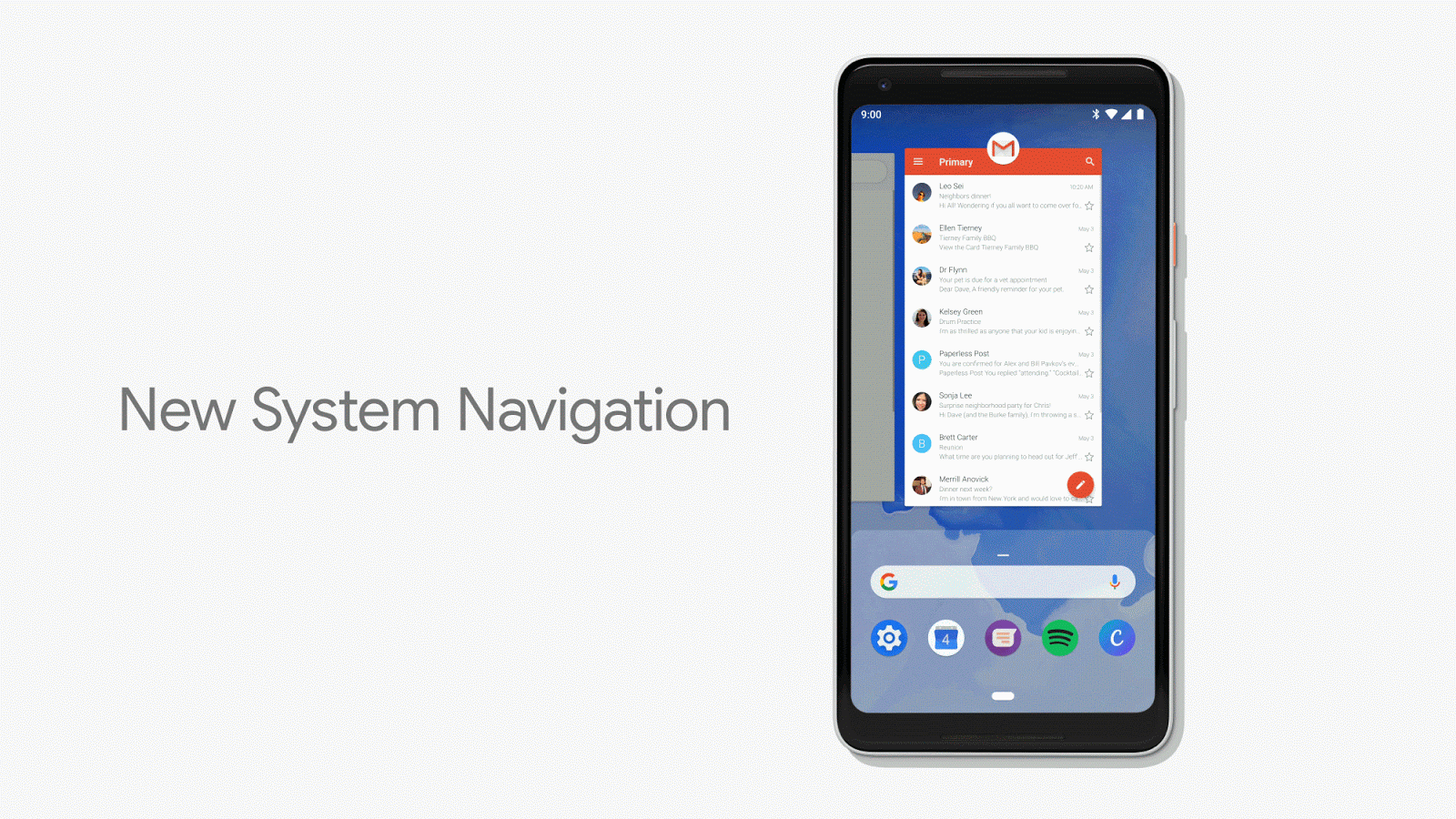
With Android P, Google has decided to introduce smart gestures for navigation (similar to the ones on iPhone X) over the soft button keys.
The gestures might be confusing for some and would really take several days to get comfortable using it over the soft keys. For instance, swiping up all the way up to launch the app drawer or swiping halfway to see the recent apps may not be the go-to solution for some.
But, the gestures definitely add more value to the user experience once you get acquainted with them.
4. Indoor Positioning Using Wi-Fi

With the support of Wi-Fi RTT (Round-Trip-Time) IEEE 802.11mc WiFi protocol, Android P can calculate the distance to the nearest Wi-Fi hotspots or access points to approximate your position indoors. So, this could facilitate a service which would be responsible for in-building navigation, and more accurate position tracking.
5. Adaptive Battery Feature

Android P brings in a lot of A.I implementations and the “Adaptive Battery” feature is one among them. With the help of machine learning, it will study your usage patterns (which app you use the most/rare) and prioritize the utilization of system resources by the applications you have on your device.
6. App Actions Feature
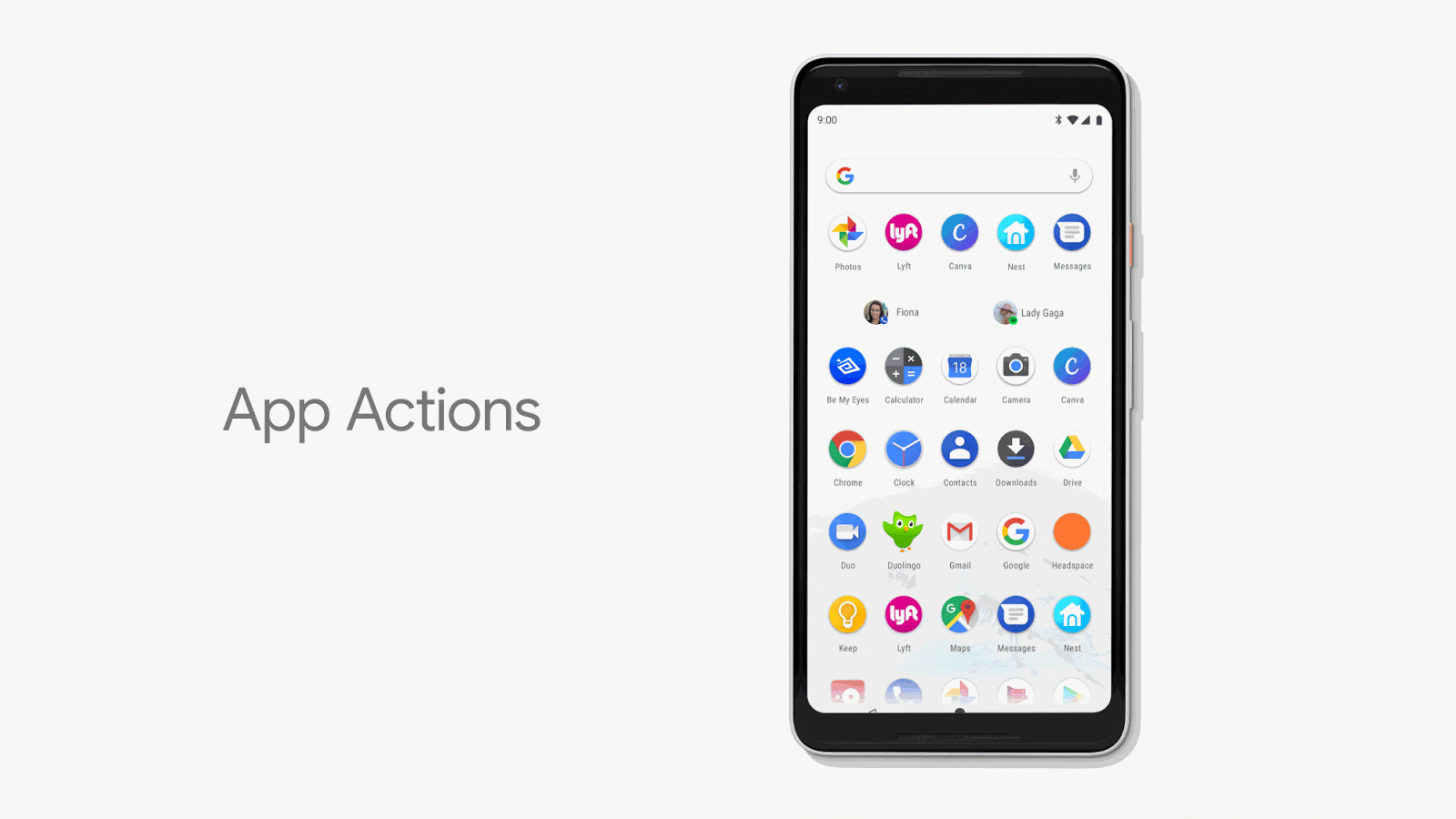
App actions is a feature closely related to the frequently used applications displayed in the first row of the App Drawer. Just like you observe the most used applications in the first row of the app drawer, you can notice certain “action shortcuts” below it for even quicker access to the tasks you want to achieve.
For example, you regularly utilize the Skype app to call “Martha“. So, after a while, you will notice a direct action shortcut to call Martha using Skype app with a single tap instead of launching the Skype app separately and searching for Martha.
7. Smart Reply In Notifications

I should have mentioned this feature as an enhancement to the existing system of notifications but it’s not just a tweak, it is a very useful addition. You may have observed the smart replies while using “Inbox” app by Gmail.
If you haven’t, let me explain a bit – “When someone sends you an email, and you try to send a reply – Google’s Inbox app suggests you some preset replies for a quick reply to the email”. Now, with Android P, you can start utilizing this feature for other 3rd party applications as well (the dev team of the app needs to add the functionality for you to use it).
8. Text Magnifier
When you select a text, you will get a magnified view of it just above the selected text to easily set the position of the text cursor.
9. Background Restrictions
If an application has a very high background battery usage, Android will automatically detect that and list it in the Battery settings for you to easily restrict the background usage of that particular app in a single tap. So, if you observe an abnormal battery drain, simply head to the battery settings and check whether an app with high background activity is the culprit.
10. Biometric Prompt

While purchasing something / confirming something that requires biometric authentication, Android will now be able to display its own biometric authentication prompt (instead of a separate dialogue prompt designed for the app).
11. Protected Confirmation
There have been several under-the-hood improvements to provide better security in Android P. Here, the Android Protected Confirmation feature introduces a Trust Execution Environment to verify user’s confirmation to initiate an action (such as initiating a sensitive transaction).
12. Dashboard

Android P brings in a dashboard where you can see how much you have been using the device (and what you’ve been doing). For example, the number of times you’ve unlocked the device, time spent on YouTube, and so on.
The dashboard feature will help you be more productive while analyzing the usage patterns.
13. App Timer

Google did mention about the Digital Wellbeing of the users. App Timer is exactly a feature addressed to the same. It lets you set a timer for the applications you use so that you get notified when you use the app for a longer time.
14. Enhanced Do Not Disturb
Normally, the DND mode takes care of the notification sounds but not the visual interruptions (you still check your screen when a notification pops up even with the DND mode enabled). But, with Android P, you get the option to disable the visual interruptions for notifications. You can enable the feature by activating the “Shush” mode in the Do Not Disturb settings.
15. Wind Down Feature

The “Wind Down” feature introduces a grayscale color scheme which makes everything look dull on your screen. When enabled, it reduces the strain while checking your smartphone just before going to sleep (thereby promoting Digital Wellbeing). The color scheme of the screen will automatically turn back to its original state in the morning.
16. Adaptive Brightness
You might have already heard about this feature on Android smartphones. But, this time, it is different.
Android will learn your preferences when you manually adjust the brightness and after a certain period of analyzing your behavior, it will automatically tweak the brightness in similar situations.
17. Battery Icon In Ambient Display
In Android P, you will now notice the battery percentage icon in the Ambient Display screen.
18. A New Screenshot Button
You no longer have to juggle between the volume down button and the power button to take a screenshot.
With Android 9.0, you just need to hold down the power button and you should notice a screenshot option in the power menu. It’s definitely a handy addition.
19. System UI Notifications
Don’t want the notification icon to show up when you take a screenshot?
Fret not, Android P has the solution to your problem.
You can now disable/enable some system notification icons to show up from within the App Notifications settings using the System UI Tuner.
20. Lockdown
If you want to temporarily disable the fingerprint sensor to prevent someone to forcibly unlock your device (usually an assailant), simply hold down the power button and tap on the “Lockdown” option.
You can unlock the device using the PIN/Passcode/Pattern, which will automatically re-activate the fingerprint authentication feature.
Wrapping Up
As we keep using the Android P beta, we will start noticing new things/features which we haven’t spotted yet. So, make sure to bookmark this article to check back for updates on what’s new in Android 9.0. If you are a developer, you might want to check Android’s developer blog for the detailed list of enhancements and features in Android P.
What do you think about Android 9.0? Are the features useful to you? Also, what could be the possible name for Android P? Is it going to be Android Pie?
Let us know your thoughts in the comments below.