No, we are not going to teach you how to quit your job; it is easy, put a resignation notice on the boss’s desk—that is all.
 Another matter is that perhaps you will need your old contacts for a new job? However, there is a problem: all correspondence history and contacts are stored on your employer’s remote server. Once you quit your job or get dismissed, you will lose access to your list of contacts. Microsoft Outlook client keeps all data in a file of OST format that cannot be used without the server connection.
Another matter is that perhaps you will need your old contacts for a new job? However, there is a problem: all correspondence history and contacts are stored on your employer’s remote server. Once you quit your job or get dismissed, you will lose access to your list of contacts. Microsoft Outlook client keeps all data in a file of OST format that cannot be used without the server connection.
Of course, you could take an ordinary pen and start writing down all contacts and other useful data from the mailbox, but that may take too much time. So, if it is possible, without delay, copy the file of OST format to any storage device—to a flash disk, for example, and put it in your pocket. Most likely, no one will search your pockets when you are discharged. It is easy to find the needed file; you should do the following:
- Open Windows Explorer
- Choose disk С:\ on the left (or, maybe, another disk, perhaps there are several in the system
- In the “Search” field of the right upper corner, enter “*.ost”
- Find the needed file of OST format and copy it to a flash disk

Later, we will explain what you should do with the data you copied.
But, before making the copy, let us up the ante a little bit. For example, a nasty sysadmin—or maybe a kind guy, just executing the boss’s order—removes your email account on the server. Later, he comes and removes your email clients together with the OST file in question. In the meantime, you still have a period while the HR-manager prepares all the paperwork for dismissal. Do not waste this time; make your move—you may make James Bond proud of you. The sysadmin did his black deed and left your office and disconnected your PC. Now is the time to make your copy. First, you can try to restore a previous system state. If the OST file was still present, you should do the following:
- Find My Computer (usually it is located on the desktop, or via the Windows Explorer)
- Right-click this icon.
- Choose Properties
- Open the System Protection
- Choose System Restore and follow the instructions.
It will only work if you have previously created a restore point, and it is still active. The procedure will take a while—I hope you have some time. Moreover, the system restore option is not used by everyone, and the feature is often inactive.
Restoration of Data, Removed from the HDD
If this option does not help, you can try to restore already removed data. Maybe, you have heard that it is not enough to extract data from HDD. Ideally, you need to apply the feature of low-level formatting (not in this case) or write something above. For paranoid persons, crash HDD with a hammer, burn its remains and scatter the ashes.
Windows does not have inbuilt data recovery tools for such cases, but Google will help you: there is a lot of third-party tools for this purpose. The majority is free. This one, for example, Recovery Toolbox File Undelete Free: (https://recoverytoolbox.com/undelete.html). To recover removed files, you need to do the following:
- Download Recovery Toolbox File Undelete Free using the link: https://recoverytoolbox.com/download/FileUndeleteFreeSetup.exe
- Install Recovery Toolbox File Undelete Free on your PC
- Start the application
- Choose a disk, where deleted files were located
- Choose files/folders that you want to recover
- Choose the recovery path, mode and other options
- Click the Next button

The tool scans an HDD and checks if it is possible to recover some files. By the way, it works only with the NTFS file system. Of course, the recovery of the deleted file is not guaranteed, everything depends on the alignment of stars in your case, but you have an excellent chance to do this job. Because your email account is blocked on the server, the synchronization is impossible, and there are no other ways to get the file anyway—I think I have listed all of the possible methods, I do not know others—try it and may the force be with you! Nevertheless, it is free.
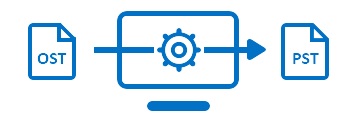 In the very end, we should get the file of the OST format. I hope you did it, and we can finally continue. Quietly, without a sound, copy the file to a flash disk and leave without a backward glance. Walk confidently. Nobody must suspect what you have in your pocket. Avoid shifty eyes, it may cause suspicion, and your mission will fail.
In the very end, we should get the file of the OST format. I hope you did it, and we can finally continue. Quietly, without a sound, copy the file to a flash disk and leave without a backward glance. Walk confidently. Nobody must suspect what you have in your pocket. Avoid shifty eyes, it may cause suspicion, and your mission will fail.
You can relax when you are at home— the preliminary work is done. Once at home, you have another task, open the OST file. Further needed actions are not complicated. However, we still need special tools for third-party developers.
The file of the OST format cannot be connected to Microsoft Outlook if your account is blocked. To open your email, you need to convert the OST file to the PST format. There are two ways to do this. Some services allow opening a file online; this one, for example, https://www.osttopst.online/. To use the service, do the following:
- Follow the link https://www.osttopst.online/

- Provide your email address
- Click the SELECT FILE button and choose the needed file on your HDD
- Enter CAPTCHA
- Pay the file conversion service
That is all. In the last step, you can download a file of PST format and open it in the Microsoft Outlook email client, without any limitations. These services (either online or offline) can read encrypted and password-protected files. However, they cannot process damaged files. You need another service for this purpose: https://outlook.recoverytoolbox.com/online/.

Nonetheless, the job can be done offline, without loading the file to a remote server. It makes sense if you are worried about privacy matters. Who knows, who can access this personal information? Better to do everything yourself, to exclude a possibility of data interception by third party services. Be one up on NSA, CIA, MI-6 and download Offline OST to PST Converter to convert email files on your local computer, without using third party services. The procedure looks as follows:
- Download Offline OST to PST Converter using the link: https://www.osttopst.online/download/OfflineOSTtoPSTConverterInstall.exe
- Install Offline OST to PST Converter and launch the program
- Choose a source file of OST format and click Next
- Choose Converter mode and click Next
- Preview the contents of input OST file and click Next
- Choose a folder to save the data and click Next
- Choose the following mode: Save as PST file
- Click Save

When working, the utility does not connect to external services. It can be easily checked in the firewall logs. All operations are executed autonomously. Not any confidential data is sent outside.
 It is essential to understand the service safety. You can install Offline OST to PST Converter to a computer, disconnected from the Internet, and try to start the process, you will not see any difference, the application does not require connections to start working.
It is essential to understand the service safety. You can install Offline OST to PST Converter to a computer, disconnected from the Internet, and try to start the process, you will not see any difference, the application does not require connections to start working.
After a successful file conversion, you can try to open it on your computer and check the results. Later, I explain how to open a file in Outlook, but there are other email clients, capable of working with PST files, so remember this. Now, you should do the following:
In the Outlook program of following versions: 2019/2016/2013
- Choose “File | Info”
- Click: “Account Settings”

- Choose “Account Settings” in the popup menu
- Choose the “Data Files” tab
- Choose a data file from the list below
- Click the following button “Open File Location”
- When necessary, delete an old file by clicking “Delete”
- Add a new PST file, by clicking the “Add” button

After adding a new file, try to open Outlook again and check. If we have done it correctly, all messages, contacts, and other objects from the old mailbox should be available on your computer. Now you can relax, make a cup of coffee and tip back in an armchair—you did it! Now, you can write to old clients from a new mailbox and offer further cooperation details, without your former employer.
How to Convert OST to PST
To convert OST files to the PST format of Microsoft Outlook, do the following:
- Open the following service in your web browser https://www.osttopst.online/
- Choose a file on your HDD
- Enter CAPTCHA symbols and click “Next”
- Pay the conversion service
- Download a PST file
- Open the PST file in Microsoft Outlook or another email client
Filed in . Read more about Outlook, Productivity and Sponsored.


